april, 2024
Bidding at Auction
Registering
Registering to participate in a CA Global Partners (formerly Cowan Alexander) auction is easy.To participate in person, you will need to register onsite either at the inspection/preview or at the auction location.
To participate at a WebCast auction, select the event from the calendar and follow the onscreen instructions.
- You will need to review the terms and conditions prior to registering – you will be bound by these terms and conditions.
- You must register for each WebCast auction separately.
- Your Paddle number is assigned when you complete the registration. A copy will also be e-mailed to you.
Bidding
Participating and buying at an auction is a fast and cost-effective way to purchase equipment. Whether you attend on site, or participate via a real-time WebCast, you may be surprised how easy and fun buying at an auction can be.At the beginning of every sale, the auctioneer will explain the bidding process in detail and, if necessary, the auctioneer will answer questions from the floor.
We strongly suggest that you preview the assets online, or better yet, in person to make sure that you have a complete understanding of the equipment configuration and condition, since all items are sold as is – you are not able to return them for a refund.
Timed Online Bidding
Enter a maximum of what you are willing to pay next to “Place max bid” and submit.
– The system will start your bid at the lowest available increment and bid for you.
– You can place bids on multiple lots by entering max bids on each lot then scrolling to the bottom of the page and click on “Place multiple bids”. Each page of bids must be submitted before changing pages for all bids to be placed.
– Once you have placed a bid, you can increase your bid until the end time.
– You cannot cancel or reduce bids once placed.
– Lots are set to close at a staggered closing, meaning that there can be one (1) lot per minute set to close starting at the set time for closing. The staggered closing will vary from auction to auction, and may be one (1) lot per minute, or several lots per minute.
– Every Lot has a published “End Time” on the website which is the deadline by which all bids must be received.
– While each initial end time of a lot is set, this does not guarantee that the lot will end at that time. A lot’s closing time will extend when bidding occurs within the last 3 minutes of its scheduled closing. Extensions are in place to prevent “sniping”, which occurs when a bidder waits until the last second to place a bid and is able to out bid others that have been waiting and watching that lot.
– We encourage a more fair auction environment that replicates a traditional auction atmosphere where the lot closes only after there has been no active bidding/interest in a lot for a set period of time.
– If you submit a bid prior to the close of auction you will be notified if you are out bid.
Webcast Bidding
For auctions with real-time online bidding, which we call WebCast Bidding, you must register to bid live via the Internet. When you register, you will be assigned a paddle number, which will only work with password that you create. Please make sure that you have read the terms and conditions for the auction. We do not accept credit cards as a form of payment and there is a buyer’s premium that gets added to whatever you purchase.
On the day of the sale, there will be a link from our website to let you attend the auction via your PC. You are then armed and ready to bid against other Internet bidders and bidders on the auction floor. With our unique technology, there are no delays so you and the floor bidder have the same competitive advantage. (Although, at some auctions we have ice cream, so you do miss out on that – other than that, there are no differences).
How does WebCast work?
The Bidder’s display provides the interface between the live auction and the remote bidder. The format of the bidder display and the available functions are common for each of the sales supported by a CA Global Partners WebCast. Figure 1 is an example of the Bidder Display.
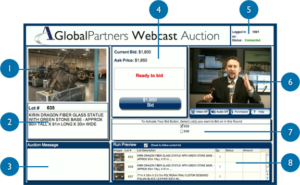
The display area is divided into eight areas:
- Item Photograph
- Lot Information
- Auctioneer’s Messages
- Bid functions
- Bidder connection information
- Audio/Video (A/V)
- Choice and Privilege
- Lot Preview Area
The following sections identify the content and controls available to the bidder for each of these areas.
1. Item Photograph
This areas is used to display of the picture for each of the lots as they are auctioned. The picture changes each time the Auction Administrator advances to another lot and remains in the window until the next lot is selected. If multiple images are available the photograph will change every 5 seconds. click on the right side of the image to manually advance the photo,
2. Lot Information
This areas defines the Lot#, quantity of items in the lot if greater than 1, and the lot description.
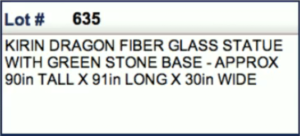
3. Auctioneer’s Messages
The message window is to display messages from the Auction Administrator that may be related to the auction or to an individual Lot#. The message remains in the message window until the next Lot is activated for auctioning. When a message is sent from the Administrator, the words ‘Auctioneer’s Message’ will flash on/off for a short period of time to provide a cue to the bidder that a new message has been sent.
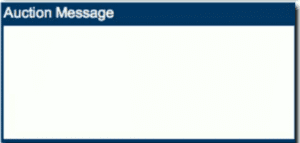
4. Bid Functions
The status area of the display defines the following:
- Current Bid: The last accepted bid from either an Internet bidder or a floor bidder.
- Ask Price: The amount of the next bid the auctioneer is asking for
- Bid Button: a large button containing the value of the ASKed for price above the last accepted bid.
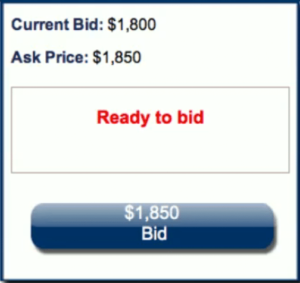
5. Bidder Connection Information
- Logged in as Bidder: Identifies the paddle number used to log into the auction
- If the PC loses the connection to the Internet, the system will automatically attempt to re-connect. If re-connection cannot be accomplished automatically, the user should close the ‘Bidder Display’ by clicking on the ‘X’ in the upper right corner of the bidder display and attempt to re-connect to the by logging back into the auction
- Status: Identifies connection status (‘Not Connected’ or ‘Connected’). ‘Connected’ status means that the user is connected to the auction and is able to perform bidding functions.
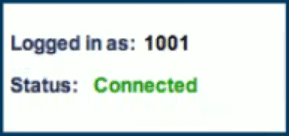
6. Audio & Video
The Audio and Video area
VIDEO OFF BUTTON— Switches flash video on and off. You may want to turn video off if you have low bandwidth internet connection
AUDIO OFF BUTTON— Switches flash audio on and off
HELP BUTTON— clicking of the ‘HELP’ button generates a web page with links to the various functions that the user sees on the display or is able to activate by clicking a button on the display. The user selects a topic from the table of contents and is taken to that section of the HELP manual. Once the information has been read, the user returns to the ‘link’ page by clicking on the words ‘return to table of contents’. The entire HELP Manual can be printed by clicking on the printer logo on the browser menu line.
VIEW PURCHASES— when the VIEW PURCHASES button is clicked, the system generates a web page that identifies the credit information for this user and lists all purchases made up to the point in time the view purchases button is clicked. This function can be performed as many times as desired during the auction. Clicking on the printer icon on the browser menu can print the web page. This web page is NOT to be considered an invoice from the auction company; it is for informational purposes only. To return to the bidder display, the user clicks on the ‘X’ in the upper right corner of the web page display. The user should take care to click on the ‘X’ for the web page and not the ‘X’ for the bidder display when multiple windows are active on the screen at the same time.
7. Choice & Privilege
When a bidder wants to bid on a specific Lot#, the user clicks on the square to the left of the lot# in the window in the upper right of the display. This signifies to the Auctioneer that this bidder ‘may’ bid on the lot. If this is a Choice and Privilege lot, the bidder should click on the box for each lot that he/she wishes to purchase if they have the high bid for that Choice and Privilege group. If you select more than one box and are the winning bid, you will be awarded ALL of the lots that you bid on and you will be charged the bid price for EACH box that you have selected
If that bidder wins the lot, additional lots can be selected when the Auction Administrator asks the bidder if they wish to purchase additional lots at the same price.
If the bidder was the second highest, the Auction Administrator will offer C&P to the bidder and they have the opportunity to select one, two, or ‘n’ of the remaining items in the C&P group. In some cases, the Auctioneer may offer the remaining items to any bidder at that price and the bidder again has the opportunity to select any of the remaining items for purchase.

8. Lot Preview
The preview area allows you to independently advance forward and backward through the lots to see images and descriptions of all items available for sale during the auction.
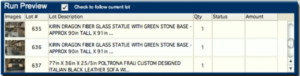
If you have any further questions please email us, or call our office at +1-818-340-3134.
Payment
- Full payment is required the day following the auction.
- Your paid invoice will be provided to you or your shipper at the time of removal.
- CA Global Partners accepts payment in the form of CASH, CASHIER’S CHECK, WIRE TRANSFER or BUSINESS CHECK WITH AN APPROVED LETTER OF GUARANTEE ONLY.
- LOCAL RESELLER’S: To claim sales tax exemption, fax your valid, LOCAL resale certificate to 818-459-6985. You must reference your USERID/BIDDER NUMBER on the fax. A blanket resale certificate can be printed from the link below.
- Sales tax will be waived on OUT-OF-STATE shipments only if shipped directly from the auction site and a BILL OF LADING is provided at the time of removal.
- All claims for sales tax exemption must be made at the time of payment. Sales tax will not be refunded once purchases have been removed from the auction site.
- Failure to pay sales tax or provide proper exemption documents will delay the release of your shipment.
- Please read the Terms and Conditions and Event specific information for details on Buyer’s Premium, Taxes and check-out times and locations.
- Payment arrangements for packing and transportation must be made between the buyer and shipper directly.
- Lots must be verified prior to removal for any discrepancies in catalog description, counts, etc. No allowances will be made for claims or shortages once items have left the auction premises.
- All sales are final – No Refunds, Returns or Exchanges
If you are having problems and cannot find your answer on the help pages, or if you need to reach someone at the auction, please call (818) 340-3134 or e-mail
Transportation & Logistics
All buyers are responsible for the items purchased at the auction. Below is a list of companies that can assist you with shipping those items. Please contact them directly for scheduling and pricing.It is your responsibility and the responsibility of your shipping agent to coordinate removal procedures and schedules with the company selling the assets (equipment) prior to removing the equipment.All the equipment must be paid for in full before a release will be given for the removal of the equipment.
If there are any questions or errors regarding the equipment, you must contact the auctioneer prior to removing the equipment. Once the equipment is removed, you assume all responsibilities.
Transportation Vendors
These shipping company names are provided for your convenience, you are not required to use these companies.
- Adcom Worldwide Services – Tel: 800.370.7700 • Quote link
- Craters and Freighters – San Jose, CA • Tel: 800.993.7688 • e-mail
- Craters and Freighters – Tel: 800.736.3335 for other locations • Website
- Computer Transportation Services – Chad McDermott • Tel: 800.831.0030 x17 • e-mail • Website
- Navis Pack & Ship – Tel: 800.344.3528 for locations • e-mail • Website
- Nationwide Equipment Transportation, Inc – Tel: 866.922.8855 for locations • e-mail • Website
